No products in the cart.
Accessories
Airplay WiFi Wireless Display – NEW
Wireless display: MiraScreen dongle can mirror whatever shows on your iPhone/Android phone/tablet to your big HD TV, beamer and monitor. Support photos,video,radio,music,office document(word,excel,ppt),live camera,online chat,movies,games etc
Easy to use: No app or drivers required , only 3 steps to share the screen: Plug->Connect->Mirroring by using Miracast, DLAN and Airplay agreement. The reinforced signal cable and External WiFi antenna make the HDMI stick receiving more stable signal with zero latency.
Good compatibility: Support Smartphones and tablets (Samsung, Huawei, Xiaomi, Sony, iPhone, etc) with Android 4.4+ and iOS 8.0+, Windows 7+ and Mac10. The dongle can be updated online and still works when your smartphone or tablet is updated.
For car display: Support vehicle HDMI interface. You can connect your phone to car screen in wireless to share Navigation map information. Support synchronization playing of audio and video.
Attention: 1. The dongle must be powered by external power adapter(at least 5V/1A). 2. Not Compatible with Netflix,HBO go, HULU and Honda motor. 3. Please check whether your Android smart device supports MiraCast(if not, it not works)
$27.99
Product description
Color Name:MiraScreen K2 2.4G
MiraScreen dongle Wireless HDMI Display Adapter
The MiraScreen TV dongle supports multiple wifi display standards, including Miracast(Android, Windows), DLNA and airplay(iOS).
Note: Only supports Miracast enabled Windows device, Android 5.0 and newer, iOS 9.0 and newer.
MiraScreen dongle supports most of the iOS devices, Android devices and Windows devices itself. The connection is different on different devices, please follow the connecting steps according to the type of your device:
AirPlay Mirroring for iOS (iPhone/iPad) device: Step 1: Establish WiFi connection between your iOS device and MiraScreen dongle.(Get SSID and password on screen)
Step 2: Input IP address: 192.168.203.1 in safari on your iOS device and the MiraScreen Setting menu will come out. Click “Internet” to connect to your home WiFi. (Step 2 only needs to be made once, you don’t have to repeat the step next time.)
Step 3: Activate Airplay Mirroring on your iOS device and select the MiraScreen dongle to start mirroring.
MiraCast Mirroring for Android device:
Step 1: Press the button on the MiraScreen dongle to switch to MiraCast(Android) mode.
Step 2: Find the Miracast function on your Android device (such as screen mirroring/Miracast/smart view, different devices have different names on Miracast function.).
Step 3: Establish Miracast connection between Android device and MiraScreen. Then start mirroring.
Black List: Android device that could not support Miracast (MiraScreen)
(1) Android 7.0
(2) Samsung A3, J3, J5, J7, J1 SM-J120W
(3) Asus Nexus 7 (2012 version)
(4) Nexus 5
(5) LG G Pro Lite D686
(6) LG Optimus L70 (LGMS323)
(7) Lenovo A806
(8) OPPO NEO 7
(9) Motorola
Package Included:
1x MiraScreen Dongle
1x USB power cable
1x Manual User
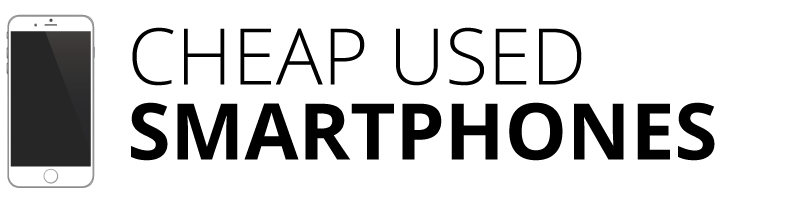
















There are no reviews yet.